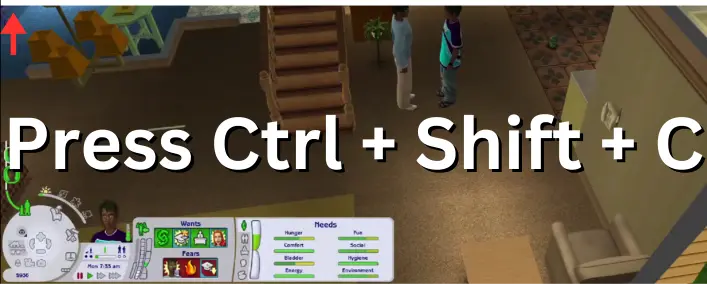The Sims 2, the fan-favorite life simulation game from 2004 by Maxis and Electronic Arts, lets you dive deep into the virtual lives of your Sims. This sequel to the original The Sims gives you the power to create and control your characters, guiding them through every stage of their lives. If you’re looking to shake things up or explore new features, Sims 2 cheats are the way to go. This article will break down the key cheats for The Sims 2 on PC, so you can manage your Sims’ lives, design standout homes, and unlock all sorts of extra gameplay fun.
Sections Covered:
How to Use Cheat Codes
Entering cheat codes in The Sims 2 is a simple process. Follow these steps to activate cheats and enhance your gameplay:
- Open the Cheat Console: Press Ctrl + Shift + C on your keyboard. This will bring up the cheat entry box at the top of the screen.
- Enter the Cheat Code: Type the cheat code you want to use and press Enter. The cheat will activate immediately if entered correctly.
- Close the Cheat Console: Press Esc or type exit to close the cheat console and return to the game.
With these steps, you can easily use Sims 2 cheats to modify various aspects of the game, from managing your Sims’ needs to customizing their surroundings.
Sims 2 Cheats for PC
Discover these essential Sims 2 cheats for PC, organized to enhance your gameplay experience. Use these cheats to alter various aspects of your game, from financial boosts to building tweaks.
Financial Boosts
- kaching: Instantly adds 1,000 Simoleons to your household’s finances.
- motherlode: Provides a significant 50,000 Simoleons. Enter motherlode multiple times for quicker accumulation.
- familyFunds [family name] [amount]: Sets the specified household’s funds to a precise amount. Use + or – to adjust the funds.
Need Enhancements
- aging [on/off]: Toggles the aging process for Sims. Set to “off” to prevent aging.
- maxMotives: Fully replenishes all of a Sim’s needs.
- unlockCareerRewards: Unlocks all career-related rewards for the active Sim.
Relationship Tweaks
- relationship [Sim1] [Sim2] [amount]: Modifies the relationship score between two Sims. Positive values improve, while negative values diminish the relationship.
Construction and Design Cheats
- moveObjects [on/off]: Removes restrictions on object placement, allowing movement or deletion of normally fixed items.
- boolProp snapObjectsToGrid [true/false]: Disables grid-based object placement for more precise positioning.
- boolProp constrainFloorElevation [true/false]: Allows elevation changes on tiles occupied by walls and floors.
- boolProp allow45DegreeAngleOfRotation [true/false]: Enables diagonal object rotation.
Career and Skill Adjustments
- aspiration [level]: Sets a Sim’s aspiration level from 0 (failure) to 5 (platinum).
- stretchSkeleton [height]: Alters a Sim’s height; 1.0 is the standard height.
- skill [skillName] [value]: Adjusts a Sim’s skill level to the specified value.
Pregnancy and Baby Modifiers
- boolProp babyScale [size]: Changes the size of babies in the game.
- boolProp pregnancy [on/off]: Controls whether Sims can become pregnant.
Debug and Testing Tools
- boolProp testingcheatsenabled [true/false]: Activates advanced testing cheats for deeper manipulation of game elements. Use with caution to avoid issues.
- forceError: Forces an error, useful for debugging purposes.
Storytelling Enhancements
- slowMotion [value]: Adjusts game speed from 0 (normal) to 8 (slowest), perfect for capturing moments or creating dramatic effects.
- boolProp objectShadows [true/false]: Toggles the visibility of shadows from outdoor objects.
- boolProp guob [true/false]: Toggles shadows from indoor objects.
- boolProp simShadows [true/false]: Controls shadows cast by Sims.
- floatprop particleDensity [0-10]: Modifies the intensity of transparent effects like steam and rain.
- bloom [r g b x]: Adds a bloom effect with customizable color and intensity.
Neighborhood Customization
- boolProp lotTerrainLighting [true/false]: Toggles lighting effects on lots.
- boolProp displayNeighborhoodRoadsWithModel [true/false]: Controls the visibility of neighborhood roads.
- boolProp displayLotImposters [true/false]: Shows or hides lot models in the neighborhood.
- boolProp displayNeighborhoodWater [true/false]: Toggles the display of water in the neighborhood.
- boolProp displayNeighborhoodFlora [true/false]: Shows or hides trees and plants in the neighborhood.
- boolProp displayNeighborhoodRoads [true/false]: Controls the visibility of roads.
- boolProp displayNeighborhoodProps [true/false]: Toggles neighborhood decorations.
- boolprop nhoodWaterReflection [true/false]: Controls reflections in neighborhood water.
- boolProp CameraDriftCamEnabled [true/false]: Enables or disables camera movement in neighborhood view.
- boolProp carsCompact [true/false]: Adjusts the detail level of cars.
- boolProp carsOnRight [true/false]: Determines if cars drive on the left or right (non-gameplay effect).
Miscellaneous Commands
- help: Displays a list of available cheats.
- help [cheatname]: Provides details about a specific cheat.
- exit: Closes the cheat console.
- expand: Adjusts the size of the cheat console window.
- clear: Clears the text in the cheat console.
- autoPatch [on/off]: Historical cheat for enabling game update notifications (no longer functional).
- boolProp ShowCatalogePFlags [true/false]: Shows the origin of buy mode objects.
Advanced Debugging
- boolProp testingcheatsenabled [true/false]: Enables advanced debugging features. Use carefully to avoid potential issues.
- deleteAllCharacters [true/false]: Deletes all character files in the neighborhood, which can lead to corruption if misused.
Troubleshooting Sims 2 Cheats for PC
While cheats can greatly enhance your gameplay experience, they can also sometimes lead to issues. Here are some common problems and their solutions to ensure you enjoy a smooth and fun experience with Sims 2 cheats.
Common Issues and Fixes
- Cheats Not Working
- Solution: Make sure you’re entering the cheat codes correctly. The cheat console must be open (press Ctrl + Shift + C), and the codes must be typed exactly as shown.
- Game Crashes or Glitches
- Solution: Some cheats, especially those involving advanced features or debugging, can cause crashes. If you experience issues, try disabling certain cheats or resetting to a previous save.
- Sims or Objects Missing
- Solution: If you use cheats like moveObjects to delete items, some objects may not reappear. Avoid deleting essential objects like the mailbox or trash can, as they cannot be restored.
- Performance Issues
- Solution: Cheats that modify graphics settings or increase the number of Sims on a lot can impact performance. Use performance-related cheats sparingly and adjust settings if needed.
- Cheats Affecting Save Files
- Solution: Always back up your save files before using advanced cheats. This ensures you can restore your game if something goes wrong.
- Graphical Errors
- Solution: If you encounter graphical glitches, especially after using cheats that alter visuals, try adjusting your graphics settings or turning off certain graphical cheats.
Tips for Using Cheats Safely
- Save Frequently: Regularly save your game to avoid losing progress if something goes wrong.
- Test Cheats on a New Save: Before using cheats on your main game, try them out on a new save to see how they work and identify potential issues.
- Read Cheat Descriptions: Understand what each cheat does before using it, especially for those with advanced or debugging functions.
With these troubleshooting tips, you can maximize your enjoyment of The Sims 2 while minimizing any potential issues. Happy cheating!